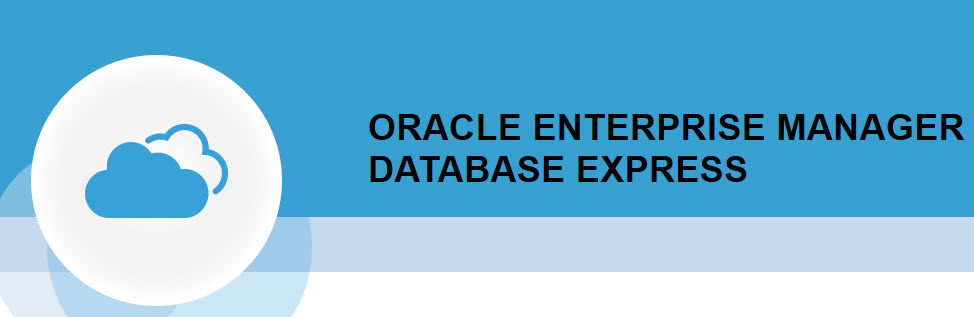
How To Get Started With EM Express For 19c
Last week we talked about installing 19c on Windows. Have you completed your homework? Did you follow through?
You can read as many blogs and articles as you want to, however without doing the actual work, in this case installing 19c, you are not going to learn!
For today’s post, I will assume you did the homework from last week, and the installation !
If you remember, on the last screenshot of the installation of the 19c software and database, you got a URL for the Enterprise Manager Database Express tool. The URL is similar to https://hostname:5500/em.
Have you tried login in? Most likely you received many warning about certificates and the security of the site, ignore those, and just continue to the site. This is what you should be getting:

With this URL, you can connect to the root container only. Remember I chose to create a container database during the installation. Out of the box, you cannot connect to any PDB, or pluggable database. In order to connect to the root container, enter sys or system for the username, the password, and leave the container blank. Once connected this is what you get.
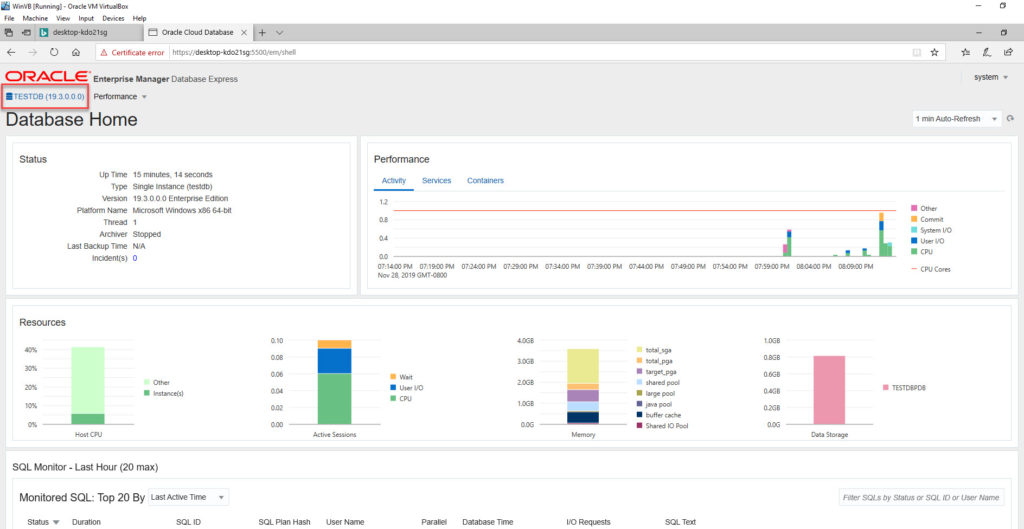
Do you see anything odd here? If not, keep on looking. First time I connected, I kept looking and looking to find the tabs for administration, to check for users, for tablespaces, etc. There was nothing to be found. I thought I must have done something wrong. Then luckily, looking through the documentation, I found that this is expected behavior.
Oracle is deprecating the Flash-based Enterprise Manager Express. Starting with 19c, the default management option is based on Java JET technology. With this new technology, you can only see the performance reporting functionality of Enterprise Manager. Oracle gives you the option of reverting back to the Flash-based technology, and back again to the Java Jet technology. That could be the subject of another post.
How do you connect to the PDB with EM Express?
In order to get EM Express to connect to the PDB, you must first configure the https port inside the PDB. First, check if an https port is configured fpr the PDB. As this is a new installation, there is no port configured.
SQL>alter session set container=testdbpdb;
SQL>select dbms_xdb_config.gethttpsport() from dual;
If the above command returns 0, then no https port is configured. If it returns a number, then that is the port number.
Second, configure the https port with the following command:
SQL>alter session set container=testdbpdb;
SQL>exec DBMS_XDB_CONFIG.SETHTTPSPORT(5502);
The URL to connect to the PDB’s EM Express is: https://hostname:5502/em
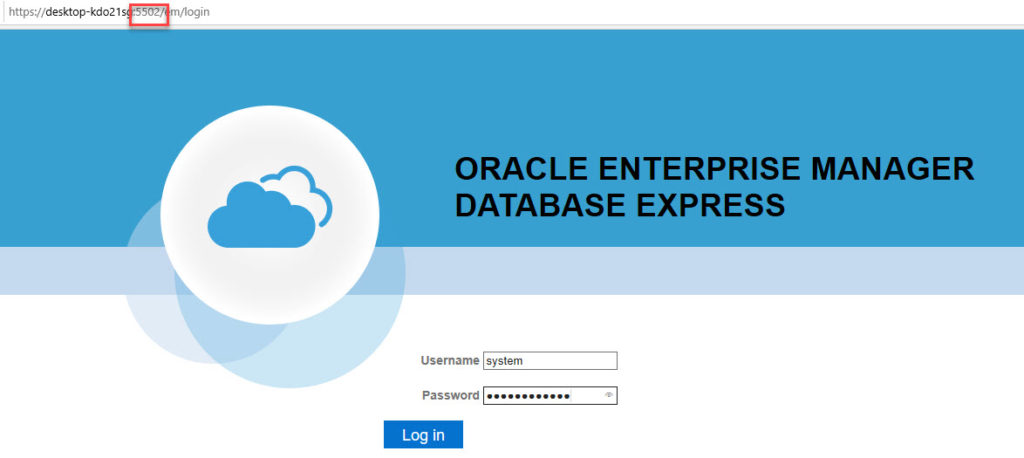
Notice there is no Container option, as this URL is specific for this PDB.
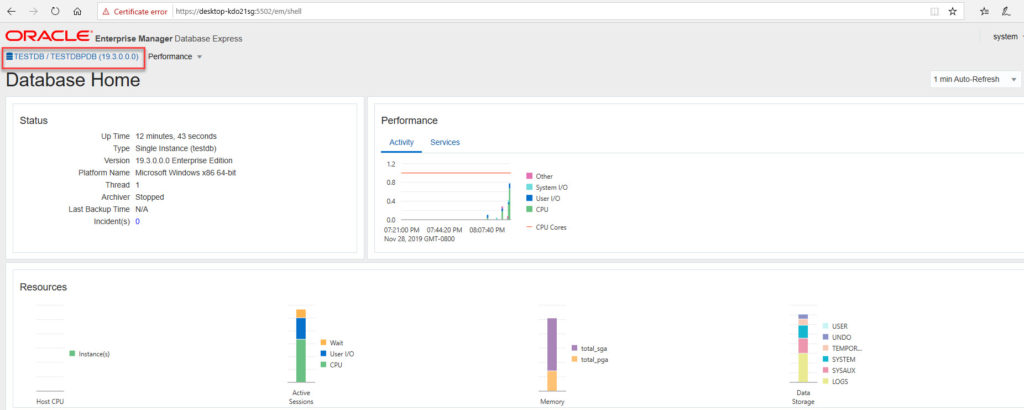
This is it! Now you are able to get EM Express for 19c working for you! Your homework for this week, is, to login to EM for the PDB that you created!
If you enjoyed this article, and would like to learn more about databases, please sign up to my weekly email, and you will receive
The Ultimate 3 Step Guide To Find The Root Cause Of The Slow Running SQL!
Hey,
please send me your newsletter.
rgds Ronald
Hi Ronald, you can subscribe on the website. thank you!